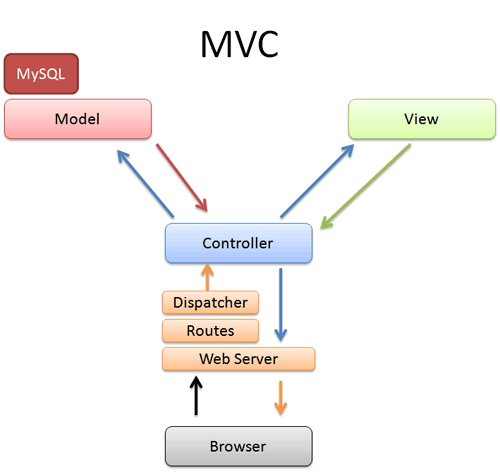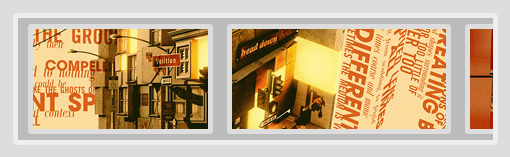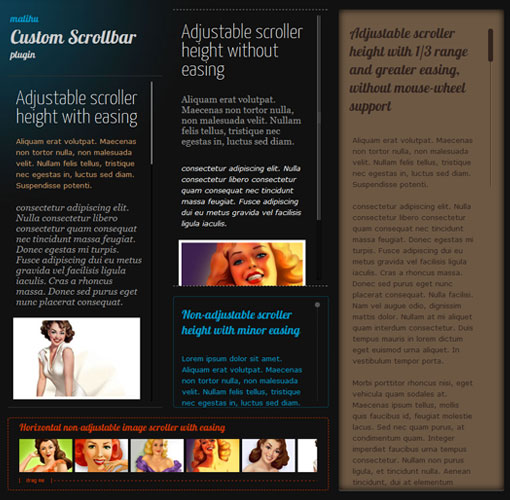1. Disable right-click
Disable right-click contextual menu.
$(document).ready(function(){
$(document).bind("contextmenu",function(e){
return false;
});
});
2. Disappearing search field text
Hide when clicked in the search field, the value.(example can be found below in the comment fields)
$(document).ready(function() {
$("input.text1").val("Enter your search text here");
textFill($('input.text1'));
});
function textFill(input){ //input focus text function
var originalvalue = input.val();
input.focus( function(){
if( $.trim(input.val()) == originalvalue ){ input.val(''); }
});
input.blur( function(){
if( $.trim(input.val()) == '' ){ input.val(originalvalue); }
});
}
3. Opening links in a new window
XHTML 1.0 Strict doesn’t allow this attribute in the code, so use this to keep the code valid.
$(document).ready(function() {
//Example 1: Every link will open in a new window
$('a[href^="http://"]').attr("target", "_blank");
//Example 2: Links with the rel="external" attribute will only open in a new window
$('a[@rel$='external']').click(function(){
this.target = "_blank";
});
});
// how to use
<a href="http://www.opensourcehunter.com" rel="external">open link</a>
4. Detect browser
Change/add something for a certain browser.
Notice: As of jQuery 1.4, the $.browser variable is replaced by $.support.
$(document).ready(function() {
// Target Firefox 2 and above
if ($.browser.mozilla && $.browser.version >= "1.8" ){
// do something
}
// Target Safari
if( $.browser.safari ){
// do something
}
// Target Chrome
if( $.browser.chrome){
// do something
}
// Target Camino
if( $.browser.camino){
// do something
}
// Target Opera
if( $.browser.opera){
// do something
}
// Target IE6 and below
if ($.browser.msie && $.browser.version <= 6 ){
// do something
}
// Target anything above IE6
if ($.browser.msie && $.browser.version > 6){
// do something
}
});
5. Preloading images
This piece of code will prevent the loading of all images, which can be useful if you have a site with lots of images.
$(document).ready(function() {
jQuery.preloadImages = function()
{
for(var i = 0; i<arguments.length; i++)="" {="" jquery(=""> <img>").attr("src", arguments[i]);
}
}
// how to use
$.preloadImages("image1.jpg");
});
</arguments.length;>
6. CSS Styleswitcher
Switch between different styles?
$(document).ready(function() {
$("a.Styleswitcher").click(function() {
//swicth the LINK REL attribute with the value in A REL attribute
$('link[rel=stylesheet]').attr('href' , $(this).attr('rel'));
});
// how to use
// place this in your header
<link rel="stylesheet" href="default.css" type="text/css">
// the links
<a href="#" class="Styleswitcher" rel="default.css">Default Theme</a>
<a href="#" class="Styleswitcher" rel="red.css">Red Theme</a>
<a href="#" class="Styleswitcher" rel="blue.css">Blue Theme</a>
});
7. Columns of equal height
If you are using two CSS columns, use this to make them exactly the same height.
$(document).ready(function() {
function equalHeight(group) {
tallest = 0;
group.each(function() {
thisHeight = $(this).height();
if(thisHeight > tallest) {
tallest = thisHeight;
}
});
group.height(tallest);
}
// how to use
$(document).ready(function() {
equalHeight($(".left"));
equalHeight($(".right"));
});
});
8. Font resizing
Want to let the users change there font size?
$(document).ready(function() {
// Reset the font size(back to default)
var originalFontSize = $('html').css('font-size');
$(".resetFont").click(function(){
$('html').css('font-size', originalFontSize);
});
// Increase the font size(bigger font0
$(".increaseFont").click(function(){
var currentFontSize = $('html').css('font-size');
var currentFontSizeNum = parseFloat(currentFontSize, 10);
var newFontSize = currentFontSizeNum*1.2;
$('html').css('font-size', newFontSize);
return false;
});
// Decrease the font size(smaller font)
$(".decreaseFont").click(function(){
var currentFontSize = $('html').css('font-size');
var currentFontSizeNum = parseFloat(currentFontSize, 10);
var newFontSize = currentFontSizeNum*0.8;
$('html').css('font-size', newFontSize);
return false;
});
});
9. Smooth(animated) page scroll
For a smooth(animated) ride back to the top(or any location).
$(document).ready(function() {
$('a[href*=#]').click(function() {
if (location.pathname.replace(/^\//,'') == this.pathname.replace(/^\//,'')
&& location.hostname == this.hostname) {
var $target = $(this.hash);
$target = $target.length && $target
|| $('[name=' + this.hash.slice(1) +']');
if ($target.length) {
var targetOffset = $target.offset().top;
$('html,body')
.animate({scrollTop: targetOffset}, 900);
return false;
}
}
});
// how to use
// place this where you want to scroll to
<a name="top"></a>
// the link
<a href="#top">go to top</a>
});
11. Get the mouse cursor x and y axis
Want to know where your mouse cursor is?
$(document).ready(function() {
$().mousemove(function(e){
//display the x and y axis values inside the div with the id XY
$('#XY').html("X Axis : " + e.pageX + " | Y Axis " + e.pageY);
});
// how to use
<div id="XY"></div>
});
12. Verify if an Element is empty
This will allow you to check if an element is empty.
$(document).ready(function() {
if ($('#id').html()) {
// do something
}
});
13. Replace a element
Want to replace a div, or something else?
$(document).ready(function() {
$('#id').replaceWith('
<div>I have been replaced</div>
');
});
14. jQuery timer callback functions
Want to delay something?
$(document).ready(function() {
window.setTimeout(function() {
// do something
}, 1000);
});
15. Remove a word
Want to remove a certain word(s)?
$(document).ready(function() {
var el = $('#id');
el.html(el.html().replace(/word/ig, ""));
});
16. Verify that an element exists in jQuery
Simply test with the .length property if the element exists.
$(document).ready(function() {
if ($('#id').length) {
// do something
}
});
17. Make the entire DIV clickable
Want to make the complete div clickable?
$(document).ready(function() {
$("div").click(function(){
//get the url from href attribute and launch the url
window.location=$(this).find("a").attr("href"); return false;
});
// how to use
<div><a href="index.html">home</a></div>
});
18. Switch between classes or id’s when resizing the window.
Want to switch between a class or id, when resizing the window?
$(document).ready(function() {
function checkWindowSize() {
if ( $(window).width() > 1200 ) {
$('body').addClass('large');
}
else {
$('body').removeClass('large');
}
}
$(window).resize(checkWindowSize);
});
19. Clone a object
Clone a div or an other element.
$(document).ready(function() {
var cloned = $('#id').clone();
// how to use
<div id="id"></div>
});